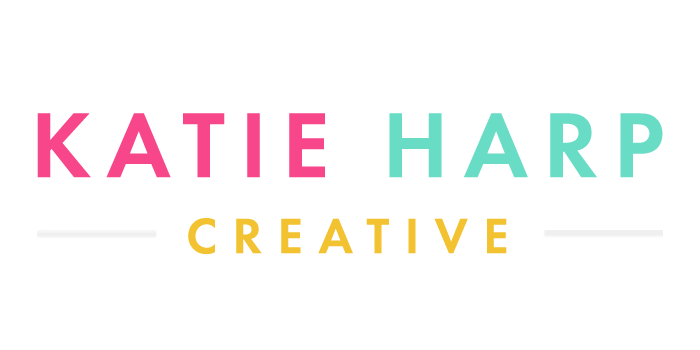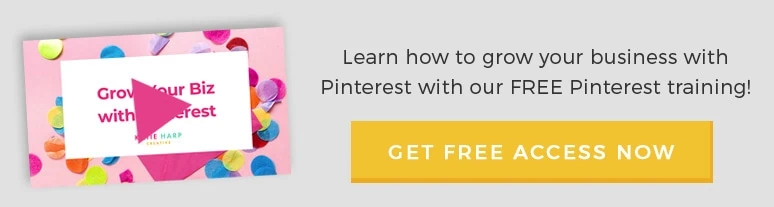Sharing is caring!
Pinterest can be a super effective way to market your online business or blog, especially if you’re in an industry that’s very visual or geared toward women. If you’re marketing a blog, you can automate Pinterest marketing to promote your posts and get seen by potentially thousands of people.
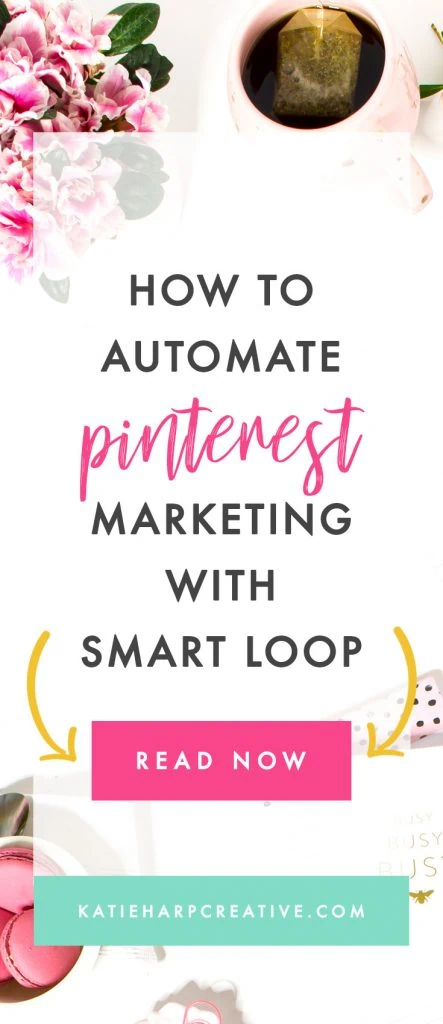
Table of Contents
How to Automate Pinterest Marketing with Tailwind Smart Loop
If you’ve ever pinned a lot of stuff manually, you know that Pinterest can be very time-consuming, and it’s also very tempting to click on all the pretty projects and recipes on there and get sucked down the rabbit hole. 😉 But it’s possible to automate Pinterest marketing so you not only save time, you also grow your business on autopilot. Here’s how to automate Pinterest marketing.
To learn more about growing your blog with Pinterest, check out our course Pinsaurus.
Related Posts:
- 15+ Pinterest Group Boards for Bloggers and Entrepreneurs
- How I Grew a New Blog from 0 to 1,000 Pinterest Followers
- How I Grew a Lifestyle Blog’s Pinterest Reach from Zero to 500,000 Monthly Viewers in 2 Months
- How I Grew a Blog to 70,000+ Page Views Per Month with Pinterest
- How to Design a Pinterest Graphic Template in Photoshop
1. We’re going to be using a scheduling tool called Tailwind to automate Pinterest.
Tailwind has a unique feature called SmartLoop that allows you to choose some pins that you want to pin repeatedly and then loop them onto different boards over time. Once this is set up, it can save you a ton of time, but for the best results you should still add new content to Pinterest and repin and share things on the website also.
In order for this to work effectively, you need to have both a large number of your own pins to loop, and a fairly large number of niche personal boards or group boards that you can share to.
If you’re new to Pinterest, it’s best to spend time manually growing your account and scheduling to Tailwind the regular way. Once you’ve a little more established and have some followers, you can start asking to join group boards, which are recommended for this. I’m going to assume for this guide that you have this all set up already so we can get to the automating part. 🙂
If you don’t already have a “Best of [Your Blog]” board, then create one now and repin all your best pins in there. These pins should be for the best blog posts from YOUR website with bright, vertical, consistently branded pin graphics. Click here for ideas for Pinterest graphic templates, or go here to learn how to design your own Pinterest graphics.
Here’s an example of what one of my Tailwind Smart Loop schedules looks like, with a few empty time slots in between. The red recycling icon indicates that it’s a SmartLoop post. If some of the red boxes are blank, it just means that Tailwind is preventing you from pinning the same exact pin too many times in a short amount of time and looking spammy. 🙂
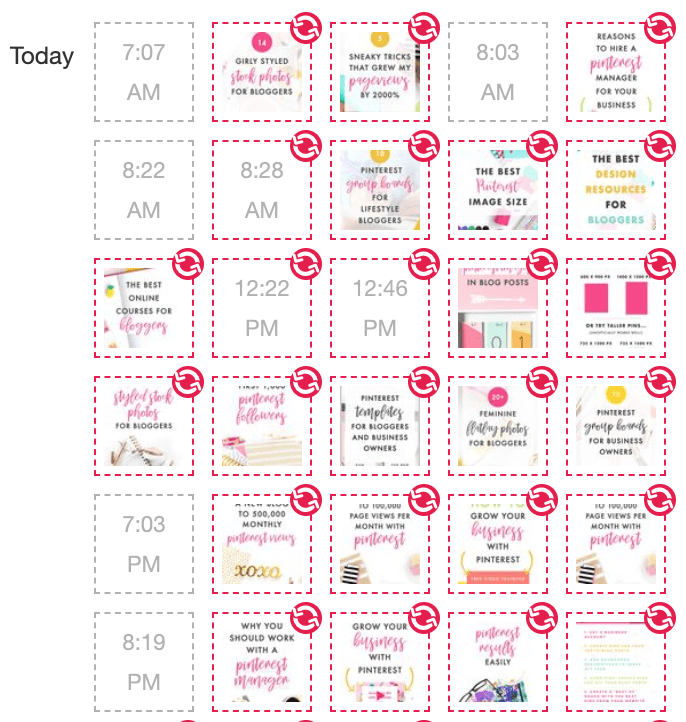
2. Log into your Tailwind account and click on the Smart Loop page.
If this is your first time setting up Smart Loop, you may need to click through a few screens and tutorials that Tailwind provides to help set you up. Ultimately, you will see a screen like this that shows how many SmartLoops you currently have set up and gives you options to edit them.
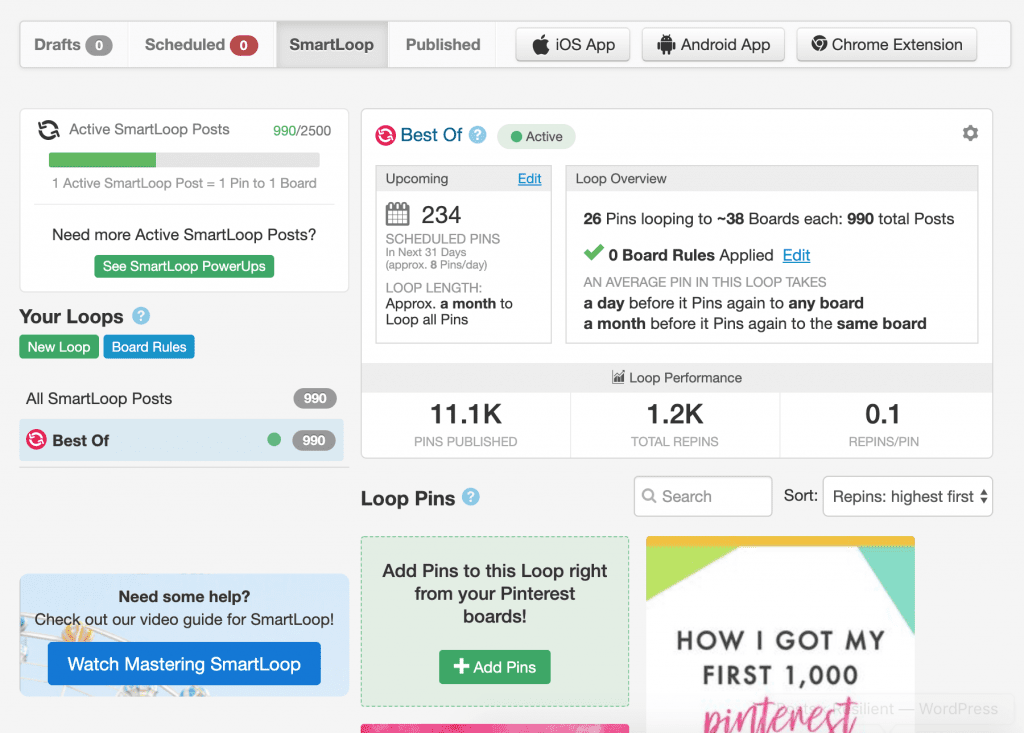
3. How to create a new Smart Loop
To create a loop, go over to the New Loop button and name it. I just have one loop for all my looped pins called “Best Of” because all my pins were in a pretty similar marketing category and could easily be pinned to any of my group boards. It also makes things a little simpler. 🙂
First you’ll need to add boards that your pins will be looped to. It’s very important that you have quite a few boards listed here, otherwise you won’t be able to loop your pins more than once every few months in order to prevent spam. So in this case, I have a LOT of pins that I’m going to add to this loop and I also have about 30-40 different group boards that I can add in this first step. That will let me use Smart Loop to pin as frequently as I can.
We’re going to set up the automation to pin posts from your Best Of board to your chosen group boards. The group boards should be the same topic as your blog posts.
Side note about group boards: Group boards are designated by the little grey people icon next to their name. Check the board rules to see how many times per day you’re allowed to pin. Usually 1-3 pins per day is good, but you might want to click on the pins in the group board and see how often they’re posted and check in after a few days to make sure you aren’t spamming them (not like I’ve ever done that on accident or anything…).
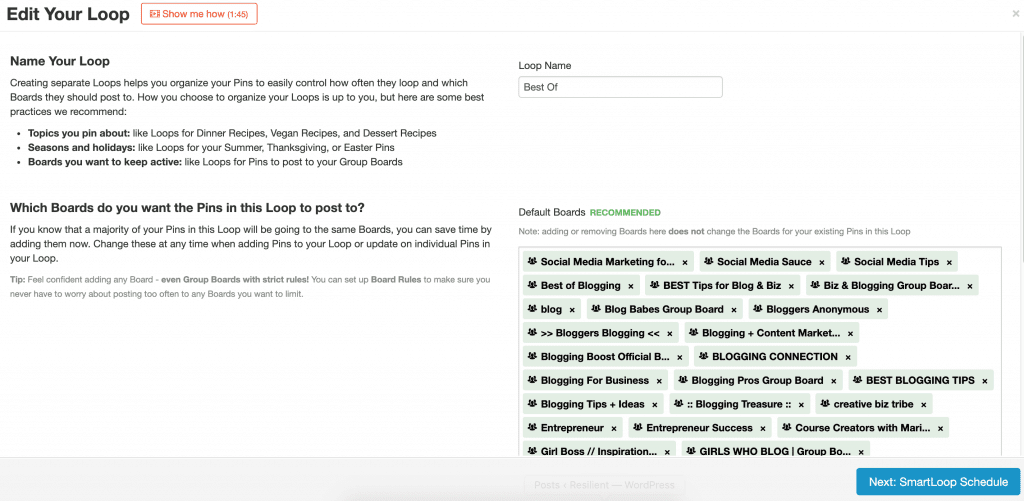
4. Creating a Smart Loop Schedule
Next you need to add your pins and create a schedule. In this case I’m looping pins 25 times per day, but you may see an error message about preventing spam unless you lower the number to a much smaller one, as you aren’t allowed to repeat pins too frequently to the same boards with SmartLoop (hence why you need a lot of different pins and a lot of different personal or group boards to save to).
On this account overall I have almost 1000 “loops” through SmartLoop (which is counted as 1 pin being saved to 1 board) but you would probably not be able to pin quite as frequently because I set this up during a beta testing period and it’s a bit stricter now.
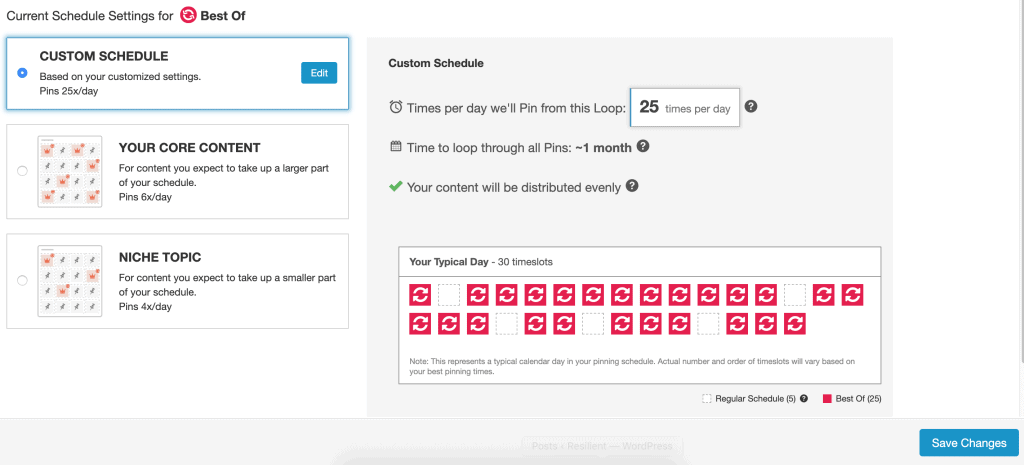
Now save your changes and finish up.
Done! You just put your Pinterest marketing on autopilot. 🙂 Even though I pin around 20-30 pins per day through Tailwind SmartLoop automatically, I also frequently go on Pinterest and pin new things on my boards so I’ll have new things to loop and my content stays fresh.
Good luck!
How to Automate Pinterest | How to Use Tailwind SmartLoop to Automate Pinterest
Sharing is caring!